Introducing Cover-Page support
Introduction
Having a cover page that has different headers, footers or margins is important for formal documents. We now support being able to set up a cover page for your pdf document.
New settings section
There is a new section at the bottom of the settings panel, which is accessed via the Settings button at the top of the screen.
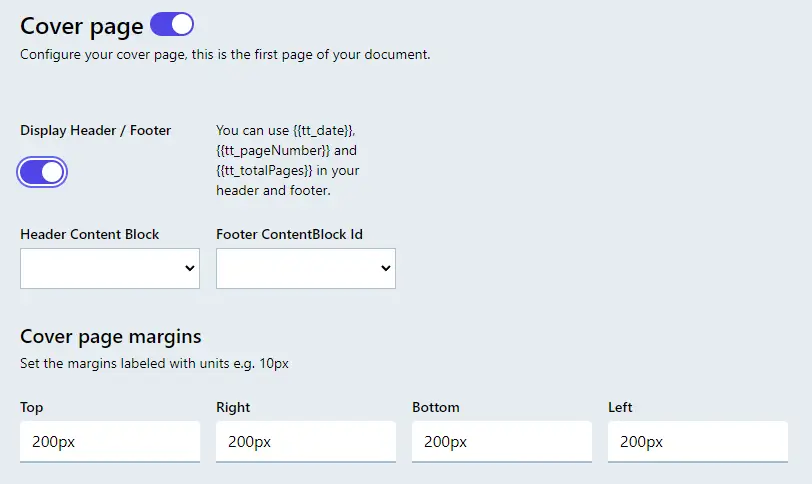
If the “Cover page” is turned off then the first page in your document will be treated as any other page. If it is turned on then the first page in your document will be treated as the documents cover page.
Header and Footer
You are able to set different header and footer by selecting “Display Header/Footer”, by turning this off altogether you can stop any header and footer from being displayed on the cover page.
Margins
If you want to have different margins on the cover page you can set them here, these margins will only apply to the cover page.
Conclusion
If you need a cover page for your documents we now have you covered. Just apply the settings to meet your needs.
Ready to explore the power of Content Blocks in your document creation process? Sign up for a Templateto account and experience how our platform can transform your document workflow.
